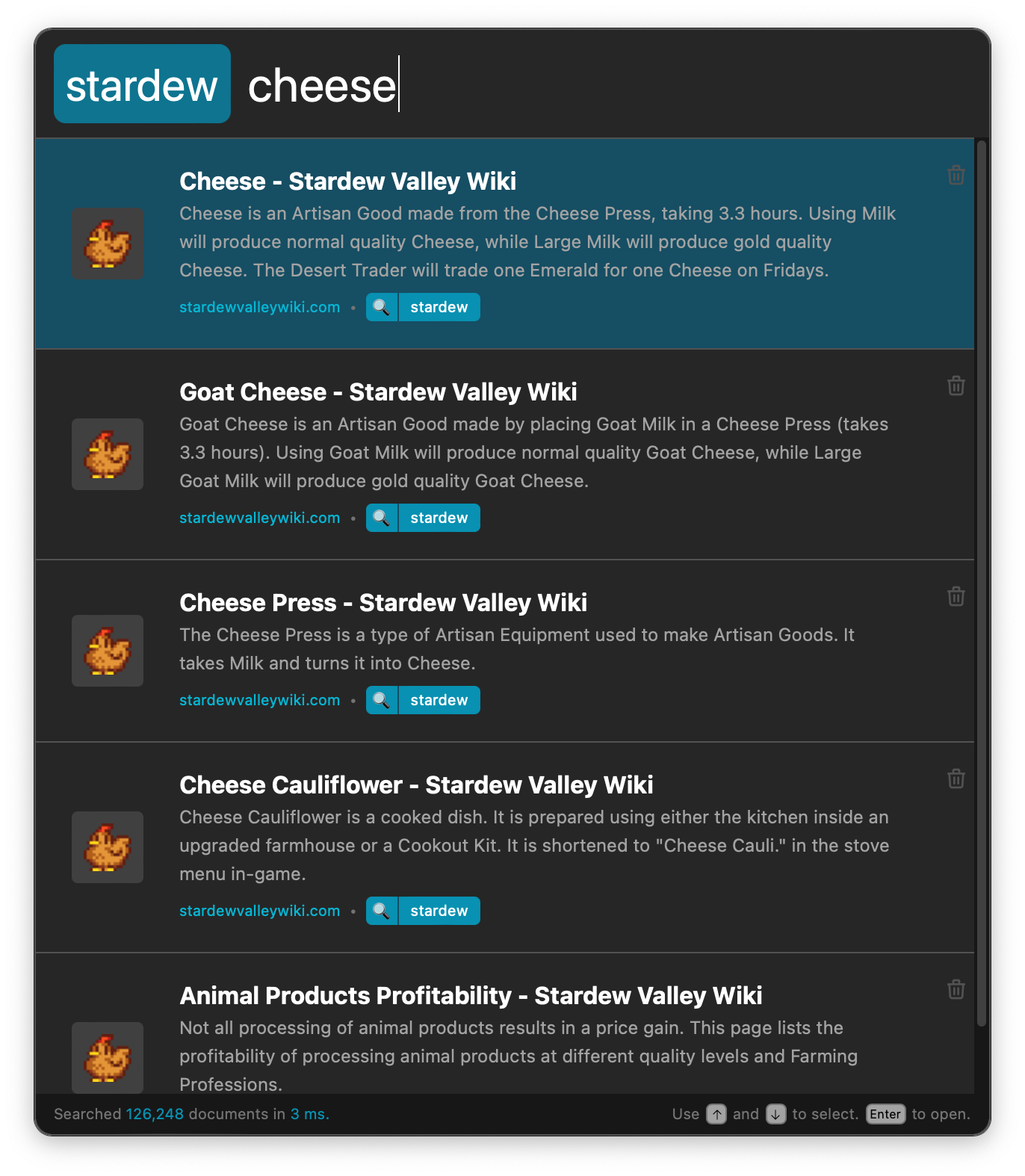Launching & Using Spyglass
After you've successfully installed Spyglass, launch the application from where you normally find newly installed applications.
If the app has been successfully launched, you'll see a little menubar icon like the following:
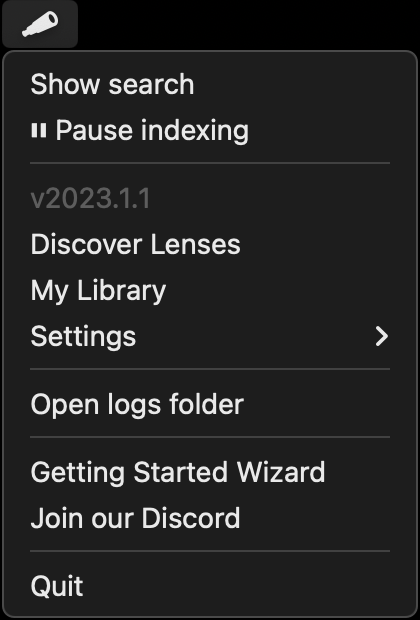
On Windows, this will appear as a colorful spyglass icon in your system tray (bottom right).
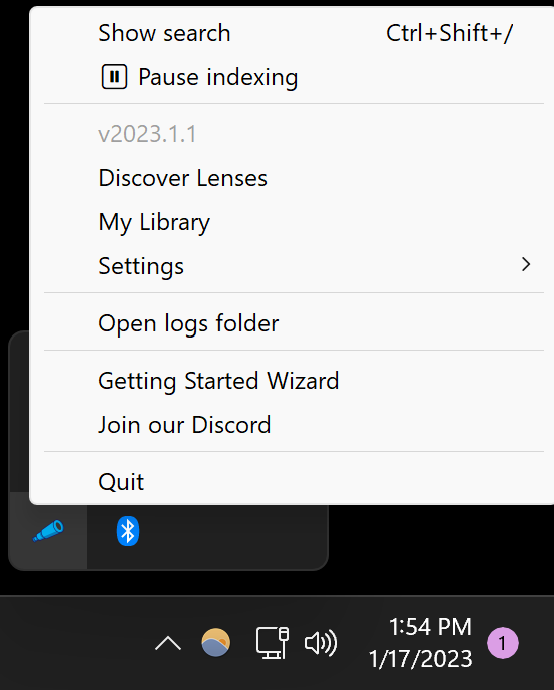
On Ubuntu Linux, this will appear as a color spyglass icon in the top right.
Opening the search bar
j
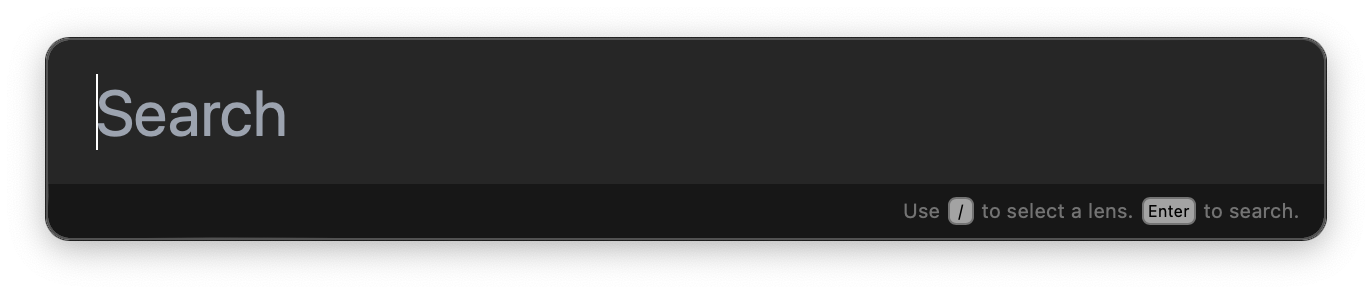
Once launched, press Cmd (Ctrl) + Shift + / to open Spyglass. This hotkey
can be configured in your settings.
If for some reason this hotkey is not working, you can launch the search bar directly
with the Show search menu item.
Finding & Applying a lens
Queries prefixed with / will search through your installed lenses. Select the lens
you want to search through and hit Enter to apply it to your current search.
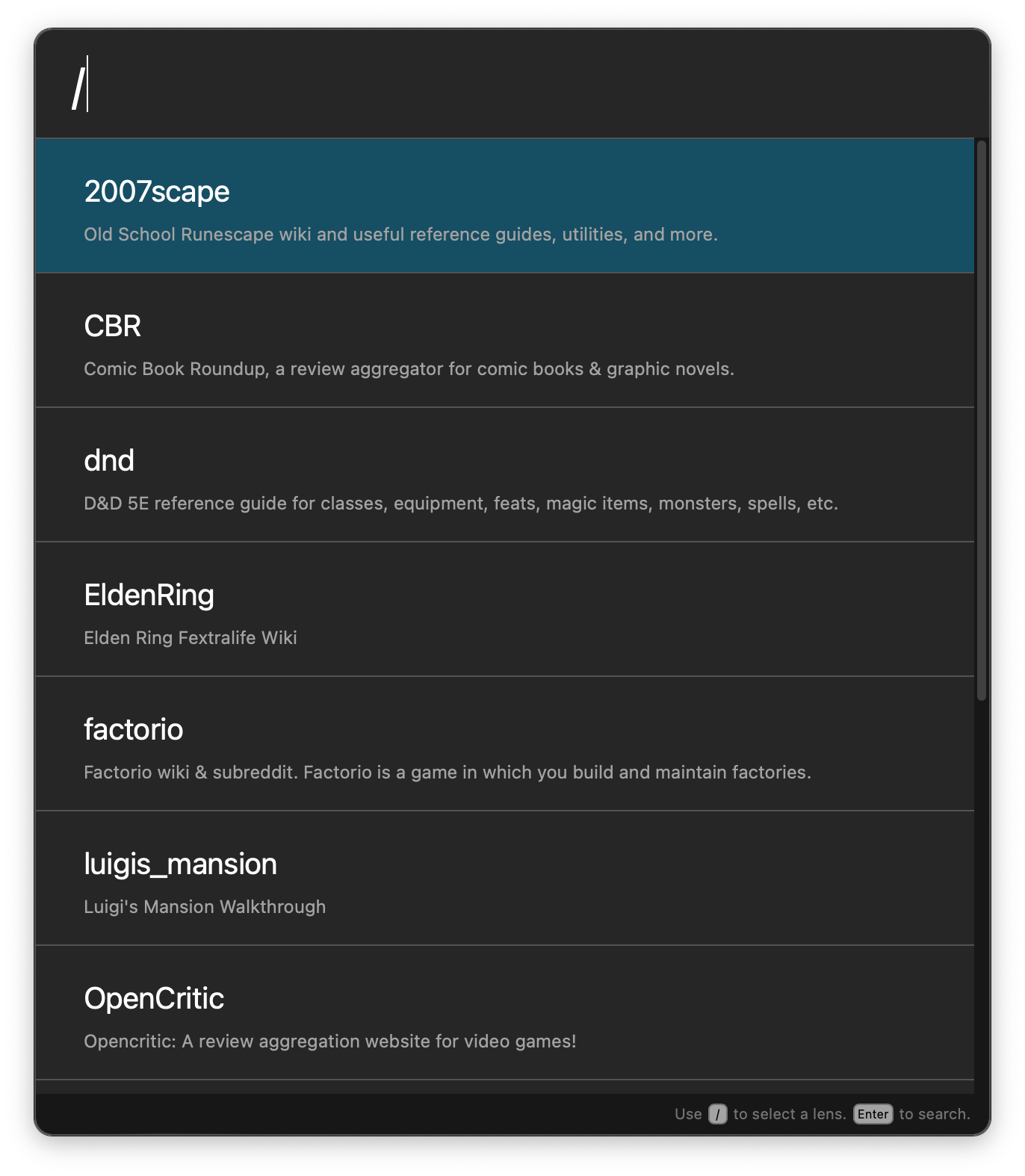
Selecting and Opening a Result
As you're searching, use the arrow keys to select the result you want and hitEnter
to open the link in your default browser. You may also use your house to click on any
result in the list to do the same thing.